Table Of Contents
- Application Editor
- BusinessTimeSpan Editor
- Composer Theme Editor
- Credentials Manager
- License Status Manager
- LocalMachineInfo Editor
- Log Viewer
- Messaging Console
- Schedule Editor
- Screen Capture Util
- Server Extensions Configurator
- Task Tray Tool
- ToolPreferences Editor
- Workflow Explorer
Start > Programs > Symantec > Workflow Designer > Tools > Screen Capture Utility
You can capture and edit screen shots for use in your workflows or anywhere that you need a screen shot using the Screen Capture utility. Screen shots are saved in the .PNG format. After you capture a screen shot, you can crop, draw boxes, and even add notes.
You can also paste graphic files into the Screen Capture utility so they can be added to your workflows.
Chapter 38 pg610 - User Guide
Symantec Glossary
Screen Capture Util
[No Item Found]
Descriptionhttps://www.symantec.com/security_response/glossary/define.jsp
File Location
"[Install Drive]:\Program Files\Symantec\Workflow\Tools\ScreenCapture\LogicBase.ScreenCaptureUtil.exe"
Screenshots
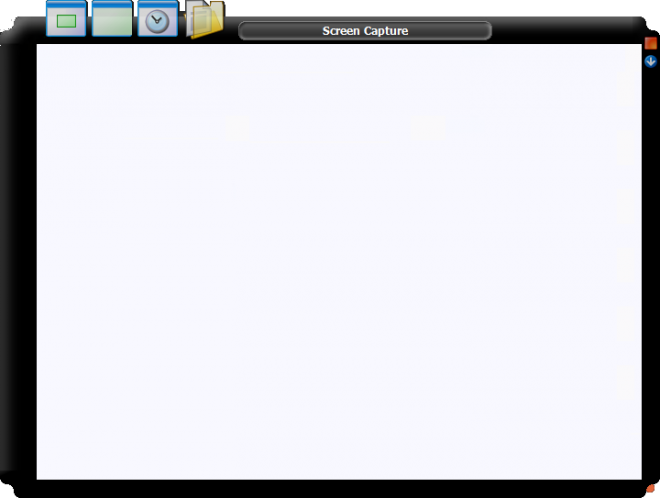
Click on the Capture Region button
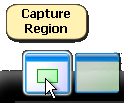
You will then be prompted with the following message.
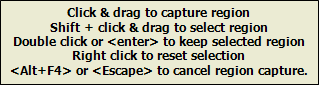
Click and Drag
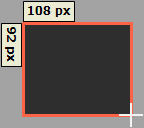
There are a number of buttons at the bottom right of the Utility.
Pan Image

Add Note
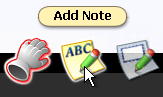
Draw Rectangle
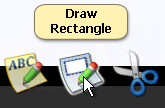
Crop Image
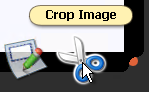
If you click on "Add Note" there are a number of additional options.
- Change Font Color
- Change Font
- Change Fill Color
- Change Border Color
- Change Border Width
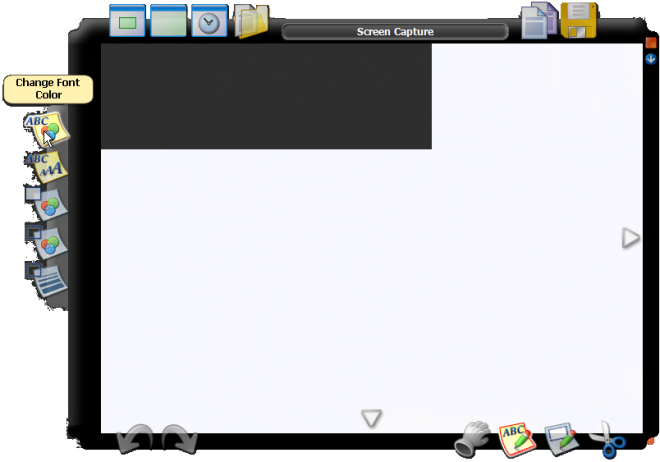
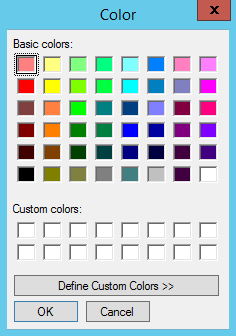
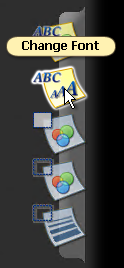
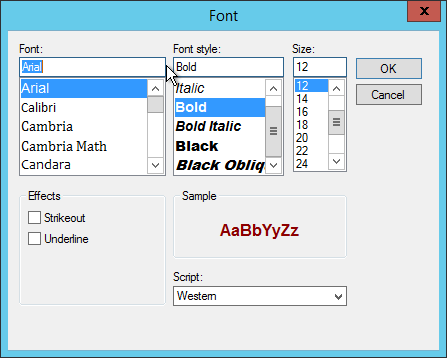
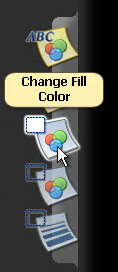
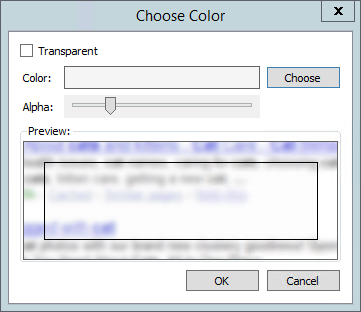
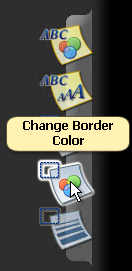
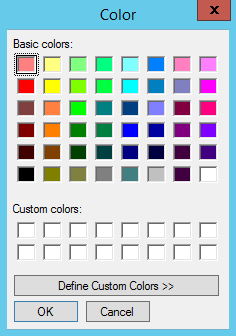
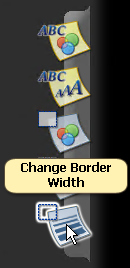
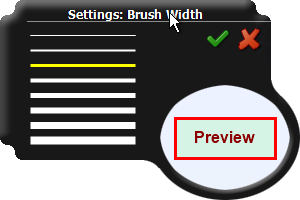
Set what you want, then drag on the screen and fill in your text.
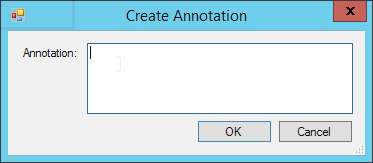
If you want to capture the full screen click on "Capture Screen"
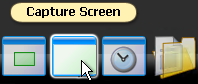
Capture Delayed

You will then have the option to choose how long to delay for.
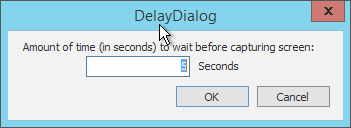
Open File
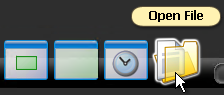
Which will show an Open File Dialog where you can choose an image.
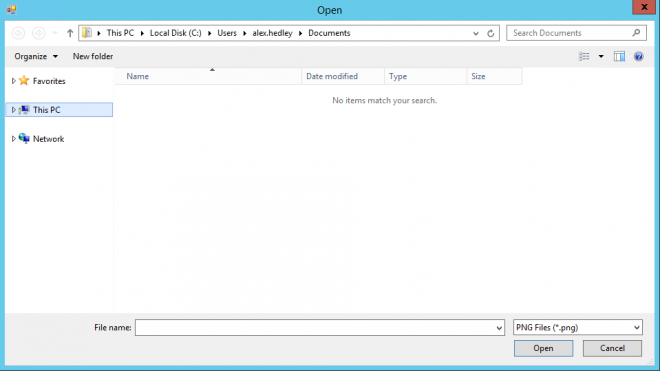
Copy To Clipboard
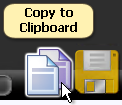
Save to File
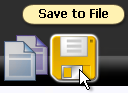
Which will show an Save As File Dialog where you can choose a name for your image.
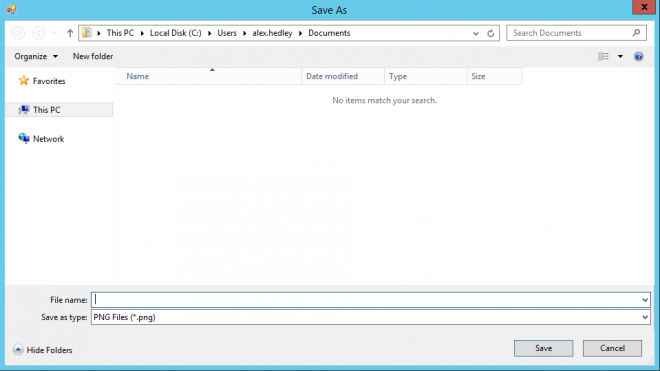
Close

Minimize

You can move around the image with Top, Right, Bottom, Left arrows
 |
||
|---|---|---|
 |
 |
|
 |
There is also Undo and Redo
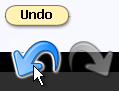
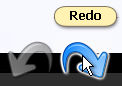
Help
About the Screen Capture utility
https://support.symantec.com/en_US/article.HOWTO62360.html
About installing the Screen Capture utility
https://support.symantec.com/en_US/article.HOWTO46483.html
Install Command
"LogicBase.ScreenCaptureUtil.Short.exe" /S /NOSHORTCUTS=0 /D="C:\Program Files\Altiris\LogicBase ScreenCapture"