Table Of Contents
- Application Editor
- BusinessTimeSpan Editor
- Composer Theme Editor
- Credentials Manager
- License Status Manager
- LocalMachineInfo Editor
- Log Viewer
- Messaging Console
- Schedule Editor
- Screen Capture Util
- Server Extensions Configurator
- Task Tray Tool
- ToolPreferences Editor
- Workflow Explorer
Start > Programs > Symantec > Workflow Designer > Tools > Log Viewer
The Log Viewer is one of the modules of Workflow Explorer. You can view, sort, and save log messages in the Log Viewer.
Chapter 36 - pg607
Symantec Glossary
Log Viewer
[No item found]
https://www.symantec.com/security_response/glossary/define.jsp?letter=l&word=
File Location
"[Install Drive]:\Program Files\Symantec\Workflow\Tools\Symantec.Explorer.exe" -page LogViewer
Info
The Log Viewer is a tab in Workflow Explorer.
The Log Viewer can group the logs by column, just drag a column header into the top section.
You can have this auto refresh so new logs show up, you can clear or clear all.
There is a save option to backup the logs too.
They are available at
[Install Drive]:\Program Files\Symantec\Workflow\Logs\
Screenshots
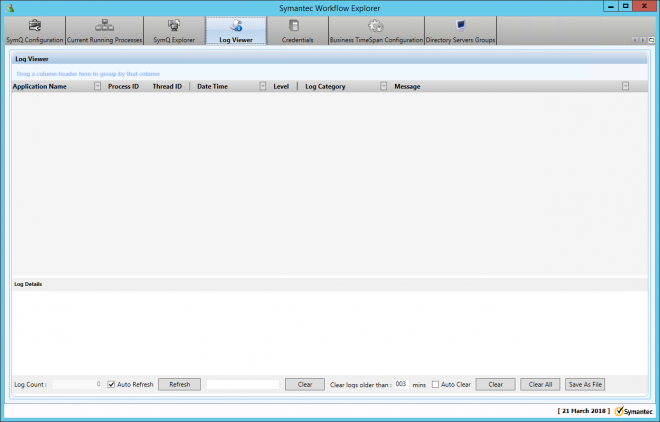
Logging Level
There are different Logging Levels in Workflow, these can be set in the "Create Log Entry" component.
- All
- Fatal
- Error
- Warn
- Info
- Debug
To change what is shown in the logs click on the "Current Running Processes" tab, right click on the Process you wish to modify.
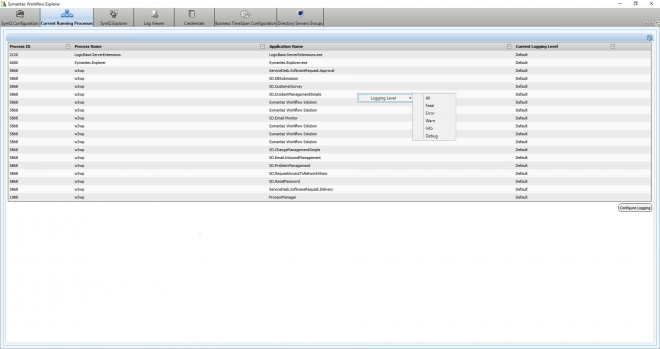
Or select the row in the table and click "Configure Logging".
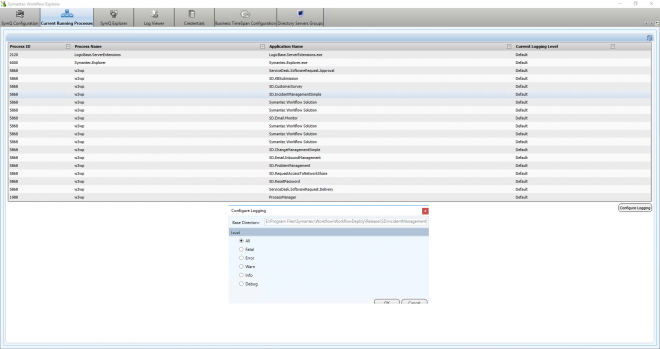
Then select the level and switch back to the "Log Viewer" tab.
Forum
How do I change the logging level of Workflow log viewer in version 7.1?
https://www.symantec.com/connect/forums/how-do-i-change-logging-level-workflow-log-viewer-version-71
Help
About the Log Viewer
https://support.symantec.com/en_US/article.HOWTO62221.html
Alternatives
Workflow/ServiceDesk Log Analysis Tool
https://www.symantec.com/connect/articles/workflowservicedesk-log-analysis-tool