In this Article I'm going to explain how to add a Input of a Dropdown / Combo to gather more configuration from the User.
- List
- Setup
- Simple Component
- Deploy
- Help File
- Logging
- Inputs
- Checkbox
- Dropdown / Combo (this)
- Inspecting other Components
- Creating Globals
- Creating Project Properties
- Working with SQL
- Working with a Web Service
When using the Pad Text component I noticed it used a DropDown to allow a choice of options. This could be useful in a Component I was creating so I thought I'd investigate how this was configured.
 Pad Text Pad Text |
|---|
| *Class:*LogicBase.Components.Default.Process.PadText |
| *Library:*LogicBase.Components.Default.dll |
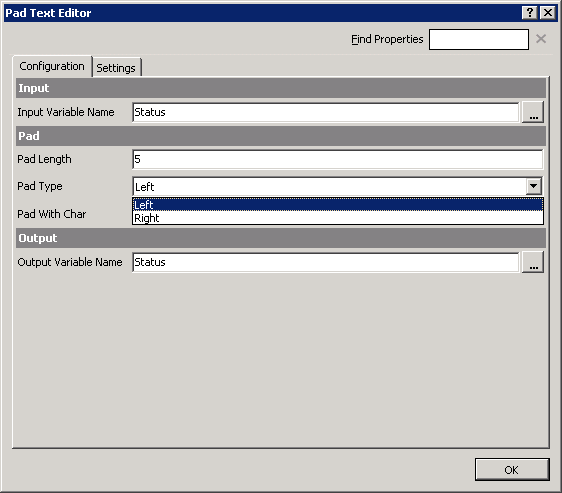
If you've completed the Inspecting article you will already have this DLL ready, re-open it in your Decompiler of choice.
Find 'PadText' under 'Process'.
We need to find the PadType configuration.
First the Declaration
private PadText.PadTypeEnum _padType;
This is new, it's using an Enum. This is a much better way then an Array of Strings.
public enum PadTypeEnum
{
Left,
Right
}
ReadFromStream
public override void ReadFromStream(ObjectReadStream info)
{
...
this._padType = (PadText.PadTypeEnum)info.GetValue("padType", typeof(PadText.PadTypeEnum));
...
}
WriteToStream
public override void WriteToStream(ObjectWriteStream info)
{
...
info.AddValue("padType", this._padType);
...
}
Run
public override void Run(IData data)
{
...
char value = (char)this._padChar.GetValue(data);
switch (this._padType)
{
case PadText.PadTypeEnum.Left:
{
str1 = str1.PadLeft(this._padLength, value);
break;
}
case PadText.PadTypeEnum.Right:
{
str1 = str1.PadRight(this._padLength, value);
break;
}
}
...
}
A switch statement is used to consider each choice made.
If we want to use a drop down in our own components we can create our own Enum and use that instead.
